Notes on obsidian
Repos / Links
git@github.com:obsidianmd/obsidian-sample-plugin.git git@github.com:obsidianmd/obsidian-developer-docs.git
My Title
my contents ...
Most Useful Hotkeys
Command Pallette - Cmd P
Open Quick Switcher Cmd O (Search by Note Name)
Open Settings CMD ,
Search In All Files. Alt S
OmniSearch In All Files. Ctrl S
Save File Cmd S
Toggle Right Sidebar F6 (Tags, Outline, Links View)
Toggle Source Preview Cmd+E
Add File Properties CMD ; # Add Tags, Aliases, CSS-Classes
Bookmark current Search Alt B
AI Tagger F7
Misc Hotkeys
Go Backward/Forward. CMD+ALT+Arrow
Switch Tabs Ctrl Tab
Go to Tab CMD + 0 or 1 or 2 ...
Following Features do not need hotkeys:
Add Tags : Directly include #tag1, #tag2 at the top.
. Or use Add File Properties => Add Tags using Frontline matter
Basic Markdown
- Single star or underscore is for italic: italic star text italic underscore text. (gfm also same)
- Double star or underscore is for bold: bold text double star; bold text underscore (gfm also same)
Different Kinds of Code Blocks
Indented Code Block:
This is 8 spaces indented. (8-4)=4 spaces preserved in output
Links and **bold** and _italic_ texts are not interpreted.
Fenced Code Block:
```
I can use triple ``` or ~~~ for fenced code blocks.
All intial spaces preserved. **bold** text not interpreted.
Syntax highlighting for python and such is supported only
in fenced code block.
```
Block Quote:
Block quote starts with > The **bold** text is interpreted. Some links like [mylink](https://zatvia.com) are also rendered.Sub-Blocks are supported with >>
Indent + Format:
There is no easy way to just indent and keep formatting intact. The only closest option is Block Quotes with > sign
Linking and more
wikilinks style:
For linking one note to another, you can use wikilink type syntax. Not supported in github. This feature of linking internal notes itself is obsidian specific.
[[Another Note Title]]
[[Another Note Title|Your title]]
/* No need to specify relative path if filename is unique */
[[my-unique-README-in-vault]]
[[chats/README|README]]. /* chats is a subfolder */
For inter-vault linking, use obsidian:/url along with advanced-uri plugin:
[README-vaultB](obsidian:///abs/path/to/README.md)
/* Use advanced-uri plugin to use below */
[README-vaultB](obsidian://open?vault=name&file=README)
Inter-Vault Linking requires advanced-uri plugin unless using abs path.
Regular Link Style :
Following format is supported in github as well:
[Another Note ](path/to/another-note.md)
[Another Section in same doc ](#my_unique_id)
[Another Note Title](etc/other-note#my_unique_id)
Github auto creates id element for every heading. However, you will have to do the following if you need anchor at any specific places:
Insert this into the note anywher: <a id="my_unique_id"> </a>
See this in action:
Backlinks:
- Backlinks are auto generated and displayed in the sidebar (configurable) and the context is included.
- Unlinked mentions are also listed. (How?)
- Follow a link by clicking in Preview mode
- Command-clicking in Edit mode
- Go back with Command + Option + left arrow.
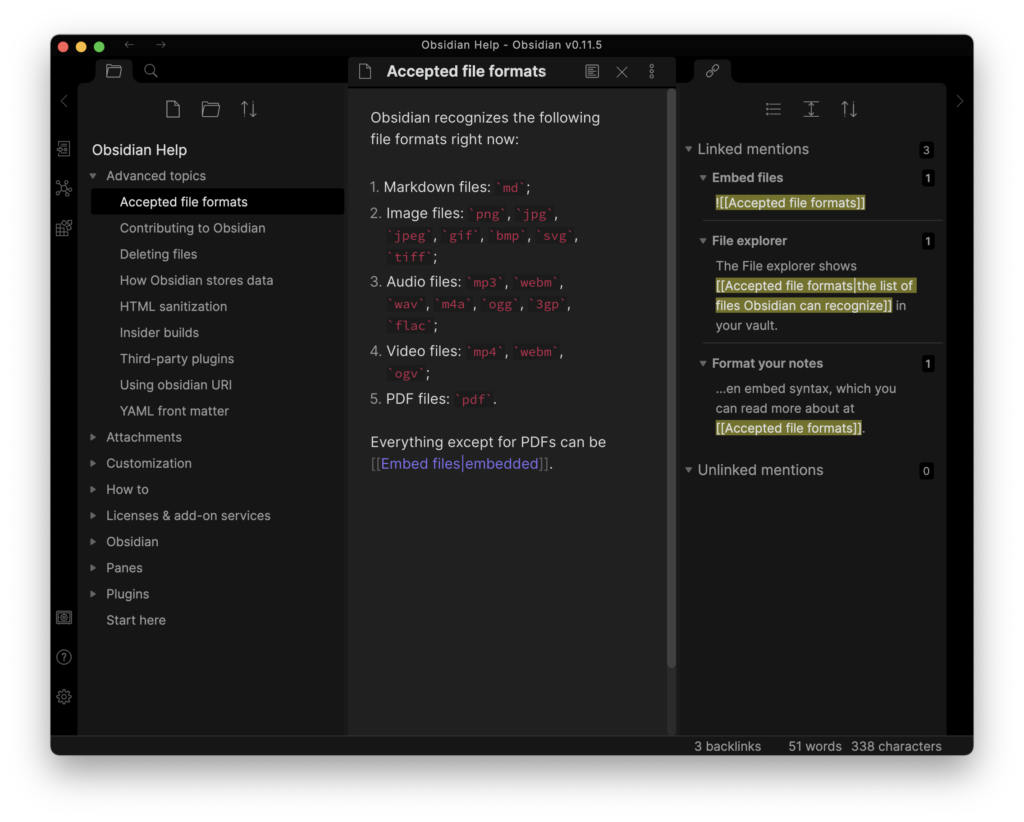
Aliases: aliases can be created for each note so that you can link to them using different names.
You can define aliases in the YAML frontmatter at the top of a note.
---
aliases:
- ML Summary
- ML Abstract
- ml-summary
---
Sidebar:
- The left sidebar displays backlinks and unlinked references.
- Unlinked references are links for which the target note does not exist.
- Sidebar used by plugins to display an outline, tags pane and more.
Graph view:
This is a graphical representation of the relationships between your notes.
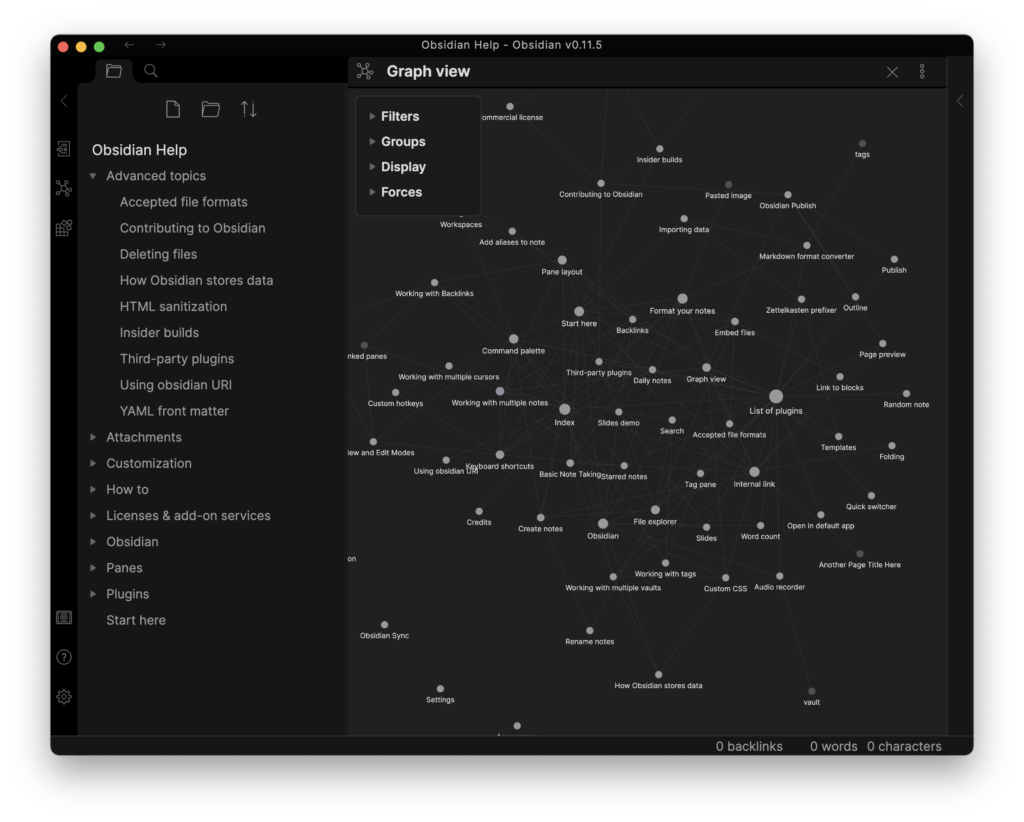
Blocks:
-
Each page is made up of blocks which may be paragraphs, lists and more.
-
Each block has an empty line before and after it.
-
You can create links to specific blocks or headings using the syntax
[[filename^block]]. -
You can sprinkle the markers like ^my-mark1 and ^my-mark2 with in markdown source and refer else where. It is obsidian specific feature.
-
Better alternative is to use
<a id="my-mark1">and use my-title#my-mark1 -
Duplicate block ids must cause unpredictable behaviour:
File: Notes1.md Some important text here.
Notes1^important Notes2^important # Okay if block-id is atleast unique within same doc. ^important # May cause issues if it is not unique in same vault.
Code blocks: code blocks are available and syntax highlighting is supported. Prism is used, and 255 languages are supported.
Tags:
- Tags like #obsidian and nested tags like tag/sub-tag supported
- Multi word tags aren’t supported.
- Tag pane appears in sidebar and triggered using hotkey (e.g. F6)
Embeds: notes and other files can be embedded using ![[filename]]. Voice memos can be embedded with the audio recorder plugin.
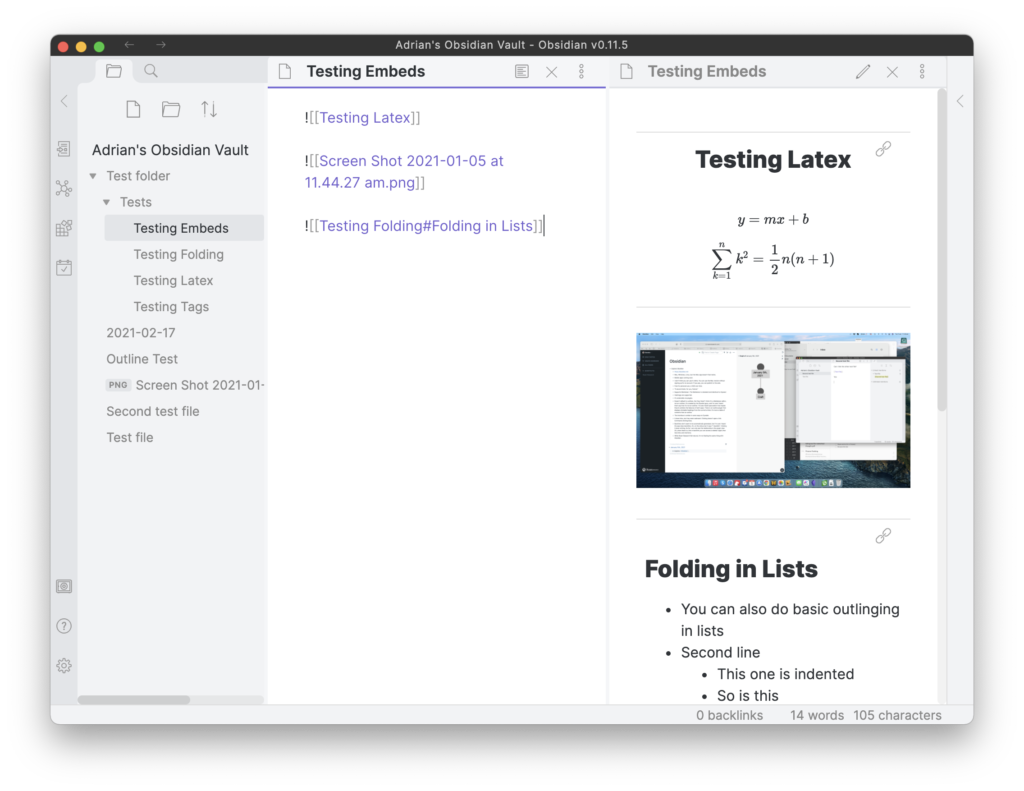
Search:
- search results displayed in navigation bar and highlights them in the selected note.
- Case sensitivity can be turned on and off
- Operators are available for path, file, tag, line, and section.
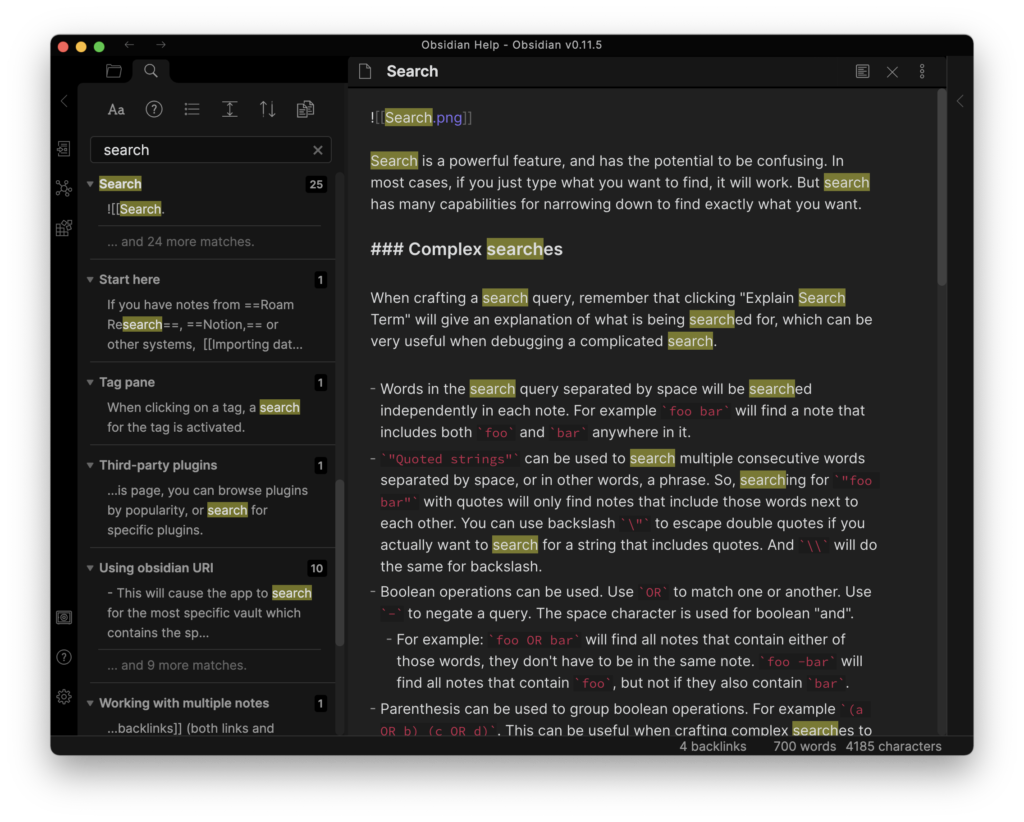
Split window:
- can split the window multiple times like in an IDE.
- Panes can be linked so they scroll together.
- One use of this is to display the Edit and Preview views.
- You open a link in a new pane.
Plugins
make-md file-explorer-note-count obsidian-vimrc-support omnisearch obsidian-style-settings obsidian-hider obsidian-minimal-settings homepage obsidian-advanced-uri
nifty-links obsidian-admonition obsidian-icon-folder obsidian-spaced-repetition obsidian-tasks-plugin recent-files-obsidian settings-search tag-wrangler templater-obsidian webpage-html-export
Markdown Callout Features
This is a basic note callout.
This is a tip callout. It uses the "tip" type.
This is a warning callout.
This is an important callout.
This is a caution callout.
This is a danger callout.
This is an error callout.
This is an example callout.
This is a question callout.
This is a success callout.
This is a failure callout.
This is a bug callout.
This is a quote callout.
This is an abstract callout. (Alias: summary, tldr)
This is a summary callout. (Alias: abstract, tldr)
This is a tldr callout. (Alias: abstract, summary)
This is a custom callout with the type "Custom".
This is a note callout with a custom title.
This is a note callout with a custom title and bold text.
This is a collapsible note callout.
It is initially expanded.
This is a collapsible note callout.
It is initially collapsed.
This is a nested blockquote inside a callout.
- This is a list inside a callout.
- Another item.
console.log("Hello from inside a callout!");
Hotkeys are stored in hotkeys.json file inside .obsidian; Default hotkeys are not stored; When you delete default hotkey, it is stored as function: []